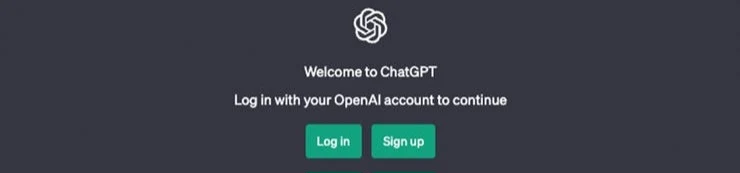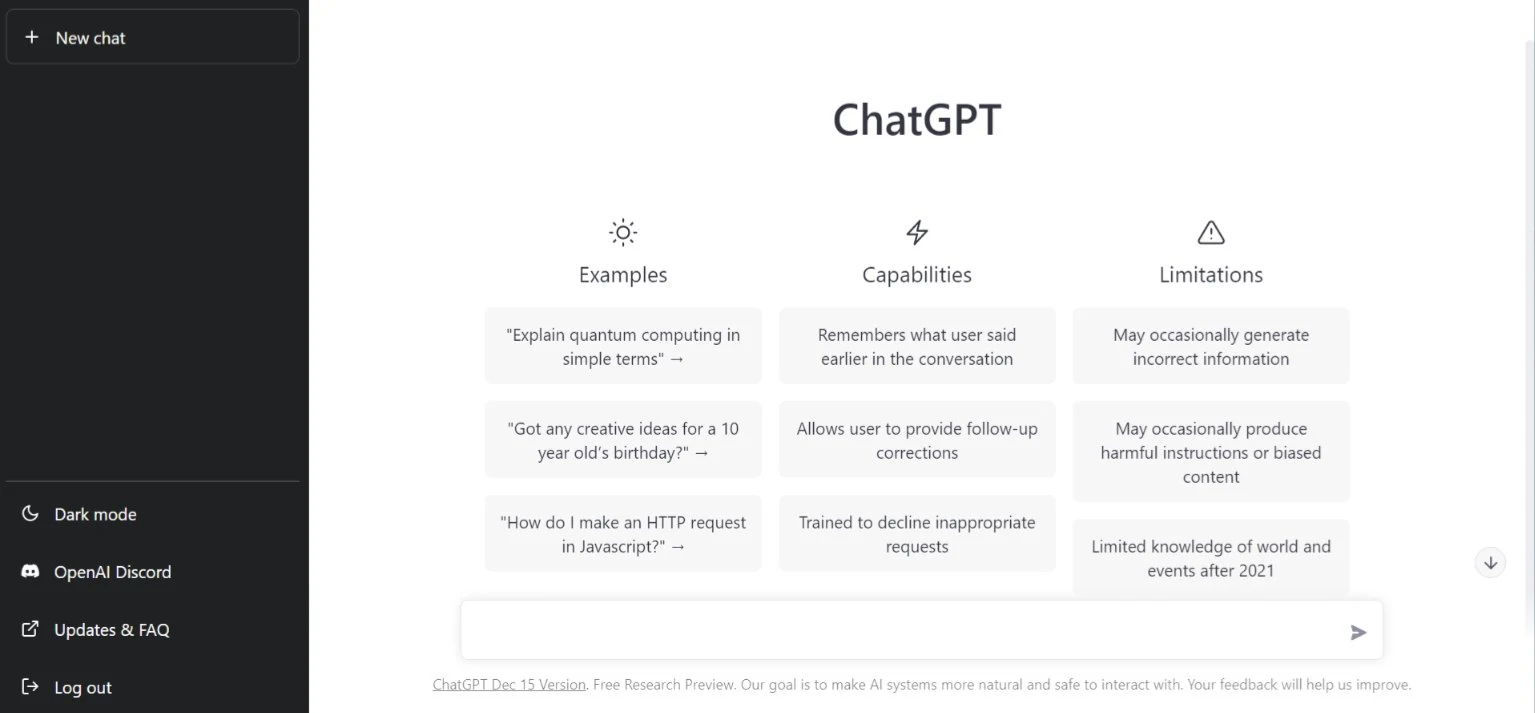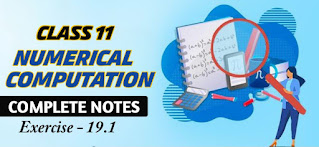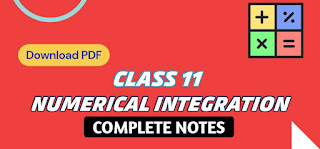How to Use ChatGpt: Everything You Need To Know
Chat Gpt is one of the most trending topics right now. It's been less than a week since its release and people's minds are being blown with what it can do. As an AI-powered chatbot, ChatGpt can provide human-like responses based on user inputs, making it an ideal tool for businesses and individuals looking to improve efficiency, automate their workflows, or simply have a conversation.
Chat Gpt has made a record of 1 million users signed up in just five days which is faster than Netflix, Twitter, Facebook, even Instagram. It's built by the same people that are behind open AI, which are now shaping some really interesting technologies. And they've been building powerful engines like codecs, which is the engine behind GitHub copilot.
However, many people are still unknown about Chat Gpt. Even if they heard about it, they don't know how to use it but using ChatGpt is much simpler than you might think. Anyone can learn how to use Chat Gpt to its full potential with a little guidance and we are going to do the same in this article. we'll walk you through each step you need to know to get started with ChatGpt.
How to Use ChatGpt for Free

ChatGpt is an AI chatbot that lets users enter prompts to receive humanlike images, text or videos that are created by AI. ChatGpt stands for Chat Generative Pre-trained Transformer. You can easily use ChatGpt to produce AI content. If you’re wondering how to use ChatGPT, we’ve got everything you need to know. Just follow the simple steps given below fo get started with ChatGpt.
1. Create an Account
If you want to use Chat Gpt, you must create an openai account. For creating a new account, visit chat.OpenAi.com and register a new account with your email address, or a Google or Microsoft account.
If you've never created an account before, click on Sign up and follow the prompts to enter all the required information. In order to create an account with OpenAI, you will need a valid phone number to verify your identity.
In case you do not have an OpenAI account yet, please click on Sign Up, else log in using your OpenAI credentials if you already have one.
2. Get familiar with the ChatGPT Interface
Once you have successfully created OpenAI account you are ready to go. Before you start generating content using ChatGpt it is better to understand the interface of ChatGpt. When you get logged in, you'll see various AI tools and options. Since you are a beginner, you may not know about the use of those features and tools. Inorder to help you out we've described all the buttons and features available in ChatGpt along with their uses.
1. New Chat: At the top left corner of your screen, you'll notice a new chat option along with a plus icon. This feature is used to start a new conversation with your chatbot. When you click on this button, a new conversation will begin between you and chatbot. As you might already know, ChatGpt is able to remember all your previous conversations so when you click on new chat, all your previous responses will be erased and a new chat will begin.
2. Chat History: Just below new chat, you'll see all your previous conversations which is called chat history. Whenever you want to go back to our old conversations, you can click on it and revisit your old responses. You'll also get the option to turn off you chat history incase if you don't want it. Inorder to turn off chat history, visit the settings.
3. Upgrade to Plus: Now this the new feature of ChatGpt. Previously, ChatGpt was free for all users but after the launch of ChatGpt 4 you'll need to get premium subscription to use ChatGPT plus. You are free to choose whether you want to upgrade to Plus or stay with the free version. However, upgrading to plus will provide you some extra features such as faster response, variety in response and many more.
4. Account: At the bottom left corner of your screen, you'll see your profile picture along with your name that you have entered while creating the account. By clicking on it, you'll be able to access your account information, clear conversation history, access settings along with the option to logout.
5. Your prompts: All the questions or prompts you give to the AI chatbot will appear here. You'll also find some example prompts at the home page. At the home page, you'll also find the capabilities and limitations of ChatGpt.
6. ChatGPT's responses: Whenever you enter any prompts or queries, ChatGPT will immediately responds to your queries. You'll see the ChatGpt response along with the logo on the left.
7. Copy, Thumbs up, Thumbs down: Whenever you enter your queries, ChatGPT will respond to your queries and you'll be able to copy and paste them wherever you want. If can also leave your feedback by click Thumbs up for positive feedback and Thumbs down for negative feedback.
8. Regenerate response: If you didn't get a satisfactory answer, you can click on regenerate response to prompt ChatGPT to try again with the latest answer. Whenever you click on regenerate response, ChatGpt will generate a new response to your queries.
9. Send a Message: At the bottom of your screen you'll see a text area. It is the area where you enter all your queries and prompts to get response. After entering your queries you need to click on enter button or just hit the arrow at the right side of the text area.
10. ChatGPT version: Just below your text area, you'll see a disclaimer that this is a "Free Research Preview. ChatGPT may produce inaccurate information about people, places, or facts". Right after the disclaimer there is the version of Chat Gpt you are currently using.
3. Start writing your prompts
You have learned how to login to ChatGpt. Now it's time yo start using ChatGpt to do something productive. You can enter any queries burning inside your head and chatbot will respond to your queries. You can regenerate answers if you are not satisfied with the current one. ChatGpt is an AI tool that has the capability to answer almost all types of questions.
Inorder to get response according to your need you must be capable of entering all the queries and prompts correctly. ChatGpt may not understand your request sometimes due to improper prompts or incomplete questions. So enter your queries properly and AI chatbot will then generate text in an attempt to provide helpful answers to your queries.
Some Useful ChatGPT's Prompts
As I already mentioned before, ChatGpt is capable of generating any type of content based on your input. You can use ChatGPT to learn new language, learn how to change Facebook profile, write an essay and many more. If you are a student then you can use ChatGPT to get some tips and trick to learn anything 10x faster. Beside this, there are many ways to use Chat Gpt. Here are some of the useful ChatGpt prompts that you can use to do something productive.
- Can you explain [topic] to me?
- What are some tips for [activity]?
- What are the benefits of [habit or behavior]?
- Can you recommend a good [product or service]?
- How can I improve my [skill or ability]?
- What are some healthy meal ideas for [diet or lifestyle]?
- Write an application to the principal asking for 3 days sick leave.
- Can you suggest some books or resources on [subject]?
- What are some common mistakes to avoid when [activity or task]?
- Can you give me some advice on [life situation or problem]?
- What are some effective strategies for [goal or objective]?
Frequently Asked Questions
As a beginner, we may have a tons of questions in our mind. Everyone wants to know more about ChatGpt. We may not be able to answer all your questions but we will try our best to answer some of the frequently asked questions.
What is ChatGpt?
Chat GPT is an awesome chatbot that can talk with humans like a real person. They can explain things ,remember what you said earlier in the conversation, elaborate on ideas, even apologise if it makes a mistake. It's like having your own personal AI assistant. Chat GPT was created by a company called Open AI based in San Francisco.
Is ChatGpt Free?
Chad GPT is completely free to use. However you need to pay $20/month if you want to use upgraded version of ChatGpt i.e. ChatGpt 4. It is not compulsory to get subscription. Even without getting subscribed, you are allowed to use ChatGPT for free. The free version of ChatGpt is little bit slower as compared to Gpt plus and it is available when the demand is low. But if you upgrade to plus, you'll get faster response speed, available even when the demand is high and you can even access new features.
How to access ChatGpt?
Is there a ChatGpt App?
How to use ChatGpt?
Using chat GPT is super easy. Just type in a prompt in the big text box and hit enter. If you're not sure what to ask, you even have some examples on the homepage that you can click on for inspiration. For example, you could try clicking on the prompt 'got any creative ideas for a 10 year olds birthday', and chat GPT will come back with a list of super cool suggestions.
You can keep the conversation going by entering additional prompts and hitting Enter again. The secret to effectively using this tool is all about the quality of your prompts. The more specific and targeted they are, the better the AI model will perform. So try mixing things up and see what works best for you.
How does ChatGpt work?
Well, ChatGpt is just like any other AI out there. It was trained using a huge database from the web. Open AI doesn't reveal exactly what data was used for training. But we know it was probably everything from web crawling to Wikipedia to read it and more.
Which is better ChatGpt or Google?
It's worth noting that Chat GPT is a search engine so it is unable to go out and search the internet for answers to your questions. That's why you ask it something like what time is it? It won't be able to give you an accurate answer. It can only respond based on what it learned during training.
ChatGPT and Google are different things used for different purposes. Google helps us find information quickly by looking at web pages and ChatGPT can be used to talk to like a person and write like a human.
Both things are useful in their own ways, depending on what we need. Google is better for finding quick answers, while ChatGPT is better for having conversations or writing something creative. Overall, If I talk about my personal experience, I found chat GPT pretty accurate and really entertaining to use.
How to use ChatGpt in Mobile?
You can use ChatGPT on your mobile for Free of cost. Chat Gpt can be incredibly useful when used on a mobile device as it has several advantages like quick access, portable and easy to use. You can use ChatGPT for learning and educational purposes. You can even use it for entertainment.
Inorder to use ChatGPT in mobile phone, open any web browser like Google Chrome or Firefox. Open a website called chat.openai.com. Now click the three dots shown at the top right corner of your browser and select Add to Homescreen. Choose the name and tap Add. Close the browser and you'll see the shortcut at home screen of your mobile. Click on the shortcut and then click on Login. You can use a Gmail account or Microsoft Account to login. You can also sign up if you haven't created a account before.